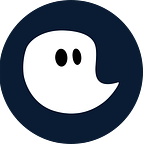Collaboration is key in today’s work environment. You need to stay connected to your team to let the communication flow. Because only when you can handle your communication within your organization or tool in an effective manner you will be able to reach the goals you set.
Collaborative platforms — the future work environments
As announced by Microsoft during their Build 2021 developer conference, it’s their aim to make Microsoft Teams and Office 365 collaborative platforms that will be the basis for most companies to work on.
Task tracking — the Microsoft way
Announcing another step towards reaching this aim Microsoft published this week a blog entry in which they presented a new feature for Microsoft Planner.
The Planner is Microsoft’s agile management tool that helps you and your team to map, assign and organize both personal and shared tasks. Task cards can be processed and moved into self-created buckets using drag and drop.
The new feature interlinks your Teams messages with your Planner tasks. It is a way to connect your communications and planning your tasks. All in the same environment, on the same collaborative platform. Or as the Planner Teams states it:
“Tasks happen everywhere. They can pop up in an email thread, working file, or team chat — really, wherever you work most often. But ad hoc tasks like this are disruptive and often forgotten. We’ve all been there: you promise yourself (maybe even out loud) that you’ll definitely remember so-and-so’s request only to forget it a minute later.
That’s why one of our goals at Microsoft is to help you quickly capture those kinds of informal tasks the moment they happen. We’ve done this for emails in Outlook and comments in Word, Excel, and PowerPoint docs — and starting today, you can create tasks from Microsoft Teams messages on desktop and web.”
timeghost — becomes your working hours hub
And that’s where timeghost comes in to play. Since the starting days of timeghost we always focused on a strong connection to Planner and Teams. That’s why it is already possible to track the times you spent working on your Planner tasks right in your timeghost Feed.
So, a scenario that is now absolutely possible to realize using timeghost would look like this:
- You have a conversation with a colleague via Teams. During the conversation you set up tasks or ask questions that need some research to be answered.
- Those tasks can now be converted to Planner tasks by simply opening the context menu and clicking “Create task” right in the Teams chat.
- Afterwards you can track the task in Planner and work on it there. You even might use the Planner app directly in Teams to do so.
- And when the task is done you can track the time you spent on the task right in the timeghost Teams App as well, by simply booking the time in your Feed on the matching project.
That makes your whole workflow bound to only one platform, which is Microsoft Teams.
How to get the timeghost Teams App?
You only need to install the timeghost Teams App directly from the Teams Store in the application. You can find a manual on how to do this right here. The timeghost app includes all features that you know from the web client and since you use your Office 365 account in order to access timeghost you’re set and done in only a few seconds.
Setting up Planner tasks in your timeghost Feed
The Feed is especially designed with a perfect integration to Office 365 in mind. This is represented in the Feed your Feed feature that you can find in your timeghost Feed.
Here you can choose to include all Planner tasks by simply activating it in the menu.
Please note that you need to have administrator permissions in order to activate the integration since timeghost will use the Microsoft Graph API in order to get the Planner tasks from your task boards and feed them to your timeghost feed. You can find a more detailed description right here.
Try it yourself
We really appreciate all the feedback we can get, so please feel free to contact us and tell us what needs improvement or what you are missing in timeghost.
If you need any help in setting up timeghost, please don’t hesitate to visit our Support Center or send us an email to support@timeghost.io.