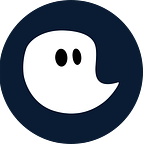Leave a Comment / Uncategorized / By Tim Lauenroth
We at timeghost are always happy when new updates of Microsoft Teams are released. Through our integration with Teams, we can offer our customers an even better package with each new feature.
Most employees are getting it up close and personal. The accelerated pace of digitalization due to the Corona pandemic is revealing new opportunities while presenting us with new challenges. These include, first and foremost, working from home. Programs like Microsoft Teams try to support employees as best as possible by creating a work environment that is as vivid and close to reality as possible.
With many functions, such as video calls via Teams or Mesh for Microsoft Teams, Microsoft shows how important it is to them to create a working environment that simplifies the processes of the users and make them more effective. In doing so, Microsoft is particularly interested in making the connection to other employees as realistic as possible, even remotely.
In the features that were released in December 2021, this comes to the fore once again. The Microsoft Tech Community has summarized the most important adjustments in Microsoft Teams from the month of December in this blog.
Meetings
Order of raised hands
We all know it from face-to-face meetings. Several people want to say something, raise their hands, and you don’t even know whose turn it was first. Sometimes people are even forgotten. Microsoft Teams solves this problem from the presence in the meetings quite easily.
“Simply click on the Participants panel to see who raised their hand and in what order. Now you know the order of who to call on first to speak so that no participant is missed.”
– Microsoft Tech Community
This way you won’t miss any question during presentations and you can answer all of them chronologically and in a well-structured way. At the same time, each person who asks a question can be sure that it will be heeded.
Recording of Meetings
Another advantage of Microsoft Teams is the recording of meetings. Recording not only documents what you just discussed with your colleagues. Teams also offers you great possibilities in the evaluation of your meetings. You can choose how your meetings are played back. Here’s an overview of how you can use recorded meetings in the replay:
- Multi-speed playback — Now you can watch recordings at slower and faster speeds (0.5x up to 2x)
- High-quality transcripts — Transcripts now have speaker attribution for meetings that have Teams Live Transcription turned on
- Indexed recordings — Recorded meetings are indexed into easier-to-consume segments based on slide transitions
- Auto-recording — Meeting owners can set meetings to automatically start recording
- Auto-expiration — Coming soon, admins will be able to set a default number of days after which newly created Teams meeting recordings will be sent to the recycle bin.
Split video layout across multiple screens in Teams
Another great feature is splitting the video layout across multiple screens. This simply has the advantage that you can see the participants of the meeting better and, most importantly, larger. This increases your attention and also the attention of the other participants, when they see the employees more clearly they are not just seen in a small field. Larger screens can make the meeting much more effective.
These were the most interesting features of Microsoft Teams from December 2021. You can find more great features for Microsoft Teams on the Microsoft Tech Community blog.
Test timeghost integrated in Microsoft Teams for free
If you have not yet tested timeghost in your company or team, do not hesitate and test the software 14 days free of charge. During this period, all features and possibilities of our time tracking software are available to you.
Give us feedback
We really appreciate all the feedback we can get, so please feel free to contact us and tell us what needs improvement or what you are missing in the software.
If you need any help in setting up timeghost, please don’t hesitate to visit our Support Center or send us an email to support@timeghost.io.
Get the timeghost Teams App
You only need to install the timeghost Teams App directly from the AppSource Store in the application. You can find a manual on how to do this right here. The app includes all features that you know from the web client and since you use your Microsoft 365 account in order to access timeghost you’re set and done in only a few seconds.