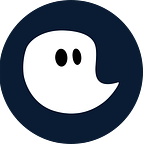“Measure what’s measurable and make measurable, what is not so”
– Galileo Galilei
In the new update, we enable our users to display projects in an even more precise, detailed and measurable way.
What’s in the new feature?
We want to help companies execute projects more successfully and accurately. This tree diagram shows how timeghost makes projects measurable through its project time tracking:
Everything you see here is fully mapped by timeghost with the new feature. We have a so-called workspace, to which you can add team members. Within the workspace, projects can be created, which in turn are underpinned with tasks.
Tasks can be provided with a time budget at timeghost, in order to better define the size of the project. In our software, time entries are created by each project member, which are assigned to the different tasks. The duration of the time entries is charged against the defined time budget of the tasks.
You can see the benefits of this process in the following project example.
Create tasks
To take advantage of the new feature, you need to define the tasks of the project you want to work on. To give you a better insight, we have created a project and defined different tasks for it. You can set a time budget for these tasks, which will later show you how many hours you have available for each task within the defined project budget.
So if you are doing a project for customer x, you can discuss with your customer in advance and define how many hours will be needed for each task. This in turn will determine the project budget.
Stay precise
Once you have entered your tasks in timeghost and defined the time budget for each task, you can start entering your working hours in timeghost.
With the new update, you can add projects as well as tasks to your time entries. The background of this function is the more precise display of time entries, tasks and finally the whole project.
Post time entries with the new feature
In the project “campaign for customer X” the tasks have been created and time entries can be booked. In the field “What are you doing?” you tell timeghost what you did in the period you want to book. In this example the time entry is “Call with Rob”. Afterwards timeghost will ask you about the project. Assuming you are working on several projects at the same time, you can select which project you were working on.
To do this, you assign the time entry to a task, in this case the time entry “Call with Rob” belongs to the task “Meetings”. Then enter the time corridor and click on the orange checkmark. The time with its task and project is now completely entered in the system and will be automatically charged against the previously defined time budget for the project.
Overview
As a project manager or administrator, you get a better overview of how far the project has progressed and which adjustments may still need to be made. You have different display options.
Report
On the one hand you can view a report that gives you an overview of hours, time and project budget as well as your earnings.
Hours
In the hours view you can see the individual time entries, linked to the defined tasks.
Task
In the task view you get an overview of the defined tasks and their workload within the project. In the example of the campaign project, the task “Meeting” has already been used for 1.5 hours, i.e. 15%. This gives you a great overview of what the project included, both during and after the projectr. This allows you to send your client accurate reports about your team’s work.
Closing the project
To complete the project, all you need to do is click on the 3 dots and click on “complete project”.
Check out timeghost with the new update in our 14-day free trial.
If you need any help in setting up timeghost, please don’t hesitate to visit our Support Center or send us an email to support@timeghost.io.
We really appreciate all the feedback we can get, so please feel free to contact us and tell us what needs improvement or what you are missing in timeghost.
Get the timeghost Teams App
You only need to install the timeghost Teams App directly from the Teams Store in the application. You can find a manual on how to do this right here. The timeghost app includes all features that you know from the web client and since you use your Office 365 account in order to access timeghost you’re set and done in only a few seconds.