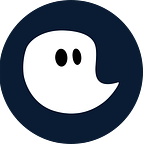Leave a Comment / timeghost / By Tim Lauenroth
The world of work is constantly changing. The current trend word is “New Work”. New technologies and systems are being established all the time in order to be able to offer New Work in the best possible way in every company. Keywords of New Work are for example home office, agile teams or coworking.
New Work is primarily about giving employees more freedom and opportunities to carry out their work. The decisive factor here is the creation of an IT infrastructure in order to be able to work as agilely and flexibly as possible.
“With Microsoft 365 for Business, employees can connect from any device to the people, information and content they need to do their best work.”
Microsoft
In doing so, Microsoft365 provides a cloud-based environment that enables companies to fully manage their work processes across a network of disparate programs.
In order to maintain an overview between the different programs, headings have been defined. These are as follows:
Social Network/Intranet
Files/Content
Work Management
Mails/Calendar
Microsoft365 apps
Third-party apps
Below we will introduce you the Microsoft365 environment and the various programs you can use to create your perfect, individualized work environment.
1. Social Network/Intranet
Microsoft Teams
For the Microsoft environment, Microsoft Teams represents the central communication platform for agile teams. It also provides interfaces to other Microsoft programs and third-party applications that can be integrated into Teams and thus into the Microsoft environment.
With Teams, you can communicate with your employees in real time. On the one hand, this is possible with exchanges via the chat function. On the other hand with audio and video calls, you can coordinate and hold meetings with your team from anywhere in the world. In extension, you can plan and hold events with many listeners.
Besides communication, Microsoft Teams also offers you the possibility to integrate workflows and apps. Here you can easily integrate the apps you need for your workflows into Teams via the Microsoft Teams Store. This can be SharePoint or To Do’s, for example. Third-party applications can also be integrated into Teams and thus also into the M365 environment. But more about that in the second part of the blog.
SharePoint
SharePoint is a platform where you can store, structure and share information and access it from all devices. All you need is a web browser like Microsoft Edge or Chrome. The advantage of SharePoint is the connection and access of every employee to the documents you share. You can create your own intranet pages with SharePoint and fill them with content. The power of SharePoint is further enhanced by the integration of various automated workflows.
Learn how to best set up SharePoint and make it work for you and your team here.
Yammer
Yammer is Microsoft’s social network here. It connects executives, communicators and employees by creating communities where people can share their experiences and knowledge about the job.
With Teams, SharePoint and Yammer, Microsoft creates the basis for cloud-based exchange in your team. Especially in times when New Work and the home office are so crucial, ongoing communication and regular exchange with each other has become a central challenge. Teams plays a key role here, primarily as a communication platform, but also for linking to other programs in the Microsoft 365 world. In the following, we will show you other areas of the Microsoft environment and how they are interconnected.
2. Files/Content
Microsoft OneDrive
In the Microsoft environment, OneDrive is the central location for your files and content in the cloud. In doing so, you can give access to your collaborators, enabling a way of collaboration from almost anywhere in the world. OneDrive supports over 270 file formats. When you create files, all you have to do is share them at the end and they will automatically be visible to others, as well as stored in OneDrive.
Microsoft Stream
Microsoft Stream is the video service that lets you upload, view and share videos securely. For example, you can upload or share meetings, trainings or presentations in Stream to promote collaboration among your team.
Microsoft Stream can also be integrated directly into Microsoft Teams as a third-party application to avoid switching between two programs and stay within the Teams application.
3. Mails/Calendar
Microsoft Exchange/Microsoft Outlook
Microsoft Exchange Server is a central repository for managing emails, appointments, contacts, and tasks while enabling great collaboration at the corporate and team level. You can read more about its features on Microsoft’s website. Outlook is used in the front end of Microsoft’s mail/calendar solution. In combination with Exchange Server, Microsoft offers even more features to its users.
4. Microsoft365 apps
The Microsoft365 applications are the well-known programs Excel, Word, PowerPoint and OneNote. This also includes Outlook and OneNote. With M365 apps, you have more great options to work on your tasks within the Microsoft environment.
5. Work management
Microsoft Planner
Microsoft Planner is a super powerful task management tool that allows you to easily organize your team’s work. You can create Kanban boards or task cards, which you can complete with files or checklists. In addition, the Planner harmonizes with Microsoft Teams. You can display all tasks of the Planner in Teams and don’t even have to switch between the applications. Here, the power of Teams becomes even more apparent.
Microsoft To Do
The Microsoft To Do application allows you to easily manage your daily tasks in the form of lists. In turn, you have the option in this application to share your list with your teammates and link it to other Microsoft programs such as Outlook or Teams. Just like Microsoft Planner, go to the Microsoft Teams Store and download the “Tasks by Planner and to Do” application and your lists will be displayed directly in Teams.
Microsoft Power Automate
Mapping processes between the applications in your system is the most important thing to be able to work efficiently. Power Automate automates your processes and workflows and connects the programs you use. Microsoft already provides you with a large number of pre-built workflows that you can use to automate your work processes. In addition, with a little coding you can create your own workflows and connect and extend your network of programs even more closely. timeghost also has several Power Automate connectors that allow you to map workflows between timeghost and other Microsoft365 or third-party applications.
6. Third-party applications
There are now over 500 third-party apps in the Microsoft Teams Store that you can seamlessly integrate into your M365 environment. Not only can you expand your network, but you can also customize it to fit your needs.
One of these apps can be the timeghost app for Teams, for example. We offer you and your team project time tracking integrated into the Microsoft365 environment. Explicitly, integrating the time tracking software into the Microsoft environment means that you can integrate M365 programs into timeghost through our “Feed your Feed” feature. For example, your Outlook mails, Planner tasks, or your teams meetings are automatically displayed in the software. You can then assign these to the correspondingly defined projects and tasks and thus track your working time.
Summary/Experience Report
The Microsoft365 environment has immense power and is already the foundation of success for many companies. In our opinion, the interconnectivity and almost endless extensibility among applications makes it the most effective solution for companies that want to map their processes and workflows to the cloud. We ourselves have been working in the Microsoft environment for many years and can therefore say from our own experience that Microsoft solutions take our productivity to a new level.
Get the timeghost Teams App
You only need to install the timeghost Teams App directly from the AppSource Store in the application. You can find a manual on how to do this right here. The timeghost app includes all features that you know from the web client and since you use your Office 365 account in order to access timeghost you’re set and done in only a few seconds.
Try it yourself
We really appreciate all the feedback we can get, so please feel free to contact us and tell us what needs improvement or what you are missing in timeghost.
If you need any help in setting up timeghost, please don’t hesitate to visit our Support Center or send us an email to support@timeghost.io.