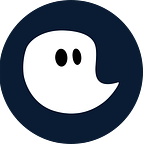Leave a Comment / Microsoft365 environment, Project management, timeghost, timeghost time tracking software / By Tim Lauenroth
For you as a project manager, the issue of billability is a very important topic when implementing your projects. After all, you and especially the customer want to know how long you worked on which tasks, how long the project lasted, and how much it cost the customer in the end.
In timeghost, you can record your tasks within the projects as working time and classify them as billable or non-billable at the same time. But more about that later. First, let’s clarify how these two terms differ.
What does billable mean?
We define “billable” tasks as tasks that can be directly assigned to the project of the respective customer. In other words, every task that occurs during project research or project implementation is booked as “billable” within the project.
What is non-billable?
Tasks that cannot be directly assigned to the project are not billable.
How to differentiate billable/non-billable working hours?
This Freshworks article uses specific examples to differentiate between billable and non-billable tasks.
Billable:
– Performing actual work toward completing the project
– Project planning
– Developing project timelines
– Conducting research
– Attending meetings
– Reading and responding to work emails
– Revising work submitted to the client, at the client’s request
Non-billable:
– Developing proposals for new work
– Pitching new work to clients
– Consultations and meetings that take place before signing a contract
– Training courses that apply to your business beyond a single client’s project
– Social and team-building events
– Networking events
– Work that is beyond the scope of the project, as outlined in your contract
– Fixing your avoidable errors
– Invoicing, processing payments, and performing other administrative tasks
Freshworks has created questions to help your team differentiate between billable and non-billable tasks.
– Does the time I spend on this task help move the project closer to completion?
– Does the time spent on the task benefit me more than it benefits the client?
– Is the task I’m working on specifically included in the scope of work outlined in the contract?
– Is the time spent completing the task related to a client request or is it driven by a mistake on my behalf?
Keep track with the timeghost Billability Feature
With the timeghost billable feature, you can distinguish between billable and non-billable when recording your working hours. Thereby we offer you different possibilities to show the billability of your projects
Set billability directly when creating projects
To automatically set “billable” or “non-billable” when entering the projects in the timer, you can specify the billability directly when creating the individual projects. In these steps you will create your project:
1. Click on “Projects” on the left side
2. On the left side, click on “Create Project
3. Fill out the gaps
4. Click on “Additional Settings” to specify your project
5. Click on “Create Project”
In the Additional Settings, you can define the billability for the whole project. You have the choice between “billable” or “non-billable”. (see picture).
If you now enter your working hours in the timer and select the corresponding project, the defined billability will automatically be assigned to the task and your hourly rate defined in timeghost will be charged with the booked working hours.
Of course, you can also manually change the billability in the timer.
Enter the billability of the task manually
If you have projects where some tasks are billable and others are non-billable you can click the billable icon in the timer (billable) or not (non-billable). When creating projects, the billability is set to non-billable by default.
For example, for company internal projects and tasks, a non-billable project with manual adjustment to billable in the timer would make sense.
Evaluation options
The regular assignment of your working times to the corresponding projects and tasks gives you as well as your customers transparent overviews of the different steps of the projects.
timeghost export feature for best transparency
Send your customers reports via Xls. or CSV. files and let them participate in the implementation of your projects. Select the appropriate period in the dashboard, click on the export button, and decide which format you want to export the reports.
Billable feature as a possibility of internal evaluation
With the data of the recorded working times, you not only see how long you have worked. You can also carry out further evaluations about the billability of your projects.
For example, after a project, you can look at which task within the project took the most time and then optimize it. If the regular exchange with the customer was a Big-time consumer, you can think about how this could have happened.
For future projects, you can take measures to improve communication between the customer and your project team without compromising customer satisfaction. In addition, you can also calculate better for future projects, because you can see the corresponding costs/revenues of the project.
Test our time tracking tool and track your billable/non-billable working hours
With the 14 days free trial, you can test all advantages of timeghost for free and get a first impression of the software.
Here you will learn how to best get started with timeghost so that the software immediately offers you added value.
If you have any questions about the software, feel free to contact support@timeghost.io.
Get the timeghost Teams App
You only need to install the timeghost Teams App directly from the AppSource Store in the application. You can find a manual on how to do this right here. The timeghost app includes all features that you know from the web client and since you use your Office 365 account to access timeghost you’re set and done in only a few seconds.