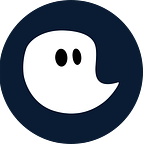Leave a Comment / Microsoft365 environment, Time management, timeghost / By Tim Lauenroth
Are you using Microsoft Teams or Microsoft365?
Work environments, such as Microsoft365 offer customers many great opportunities. They form the basis for successful, productive work in today’s world. Extensibility, integration, automation, customization are the terms that can be implemented in terms of mapping a company’s work processes. Feel free to take a look at the blog articles written on this topic, which once again show what possibilities the Microsoft365 environment offers its customers.
We have used the benefits to provide project teams with project time tracking software that is integrated into Microsoft Teams. This gives you the ability to track your work hours directly in Teams, and it’s automated. But more on that later.
Why tracking your team’s project work hours is so important
Measuring work hours has become increasingly important for companies and for employees as the shift to hybrid working continues.
By working from home, both employees benefit due to a better work-life balance and overview of work hours, and the company benefits because of the measurable allocation of work to different projects and tasks.
In addition, clients can see in more detail how long the project took and also see the project steps that were taken to ensure projects success.
In order to be able to perform evaluations in terms of how long employees have been working on different projects, time tracking software provides a great way to record this in a measurable way.
The benefits of having project time tracking integrated with Microsoft Teams are immense. We’ll show you how to use both in conjunction most effectively.
Microsoft365 and project time tracking
Extensibility in Microsoft365
Through the integration of workflows in Teams, you can link the programs you use in your company with Teams. In addition, you have the ability to create custom, automated workflows that increase your productivity. Learn how to create workflows here. Microsoft also offers pre-built workflows that you can integrate into Teams. In addition, you have the ability to create flows using Zapier.
With Zapier you are offered a set of connectors that allow you to connect the programs you use in your team or add new programs. With the connectors, your processes will run even smoother and your work environment will be optimized and even more customized to the needs of you and your team with each new flow.
Check out the website of Zapier and see the different connectors that timeghost and Microsoft Teams offer to the programs you use in your team.
The connectors allow you to automate the recording of your working hours. For example, a workflow could be created between timeghost and Wrike:
When a new task is added to Wrike, timeghost automatically creates a feed item with the corresponding task, which you can immediately record as working time in our software.
Find out for yourself and start creating workflows.
Time tracking integrated into Microsoft Teams
The integration of a project time tracking into Microsoft Teams again offers a number of extension and individualization possibilities. We offer a great way to track your working hours directly in Teams with the timeghost Teams app.
The app is not different from the web app in any way, except that it can be pinned to the sidebar of the Teams app, so it’s always ready to track your working hours.
To do this, simply download the app from the AppSource store. Then you will see the app in the three-dot menu on the sidebar of Teams. Click on the three dots. Then double-click on timeghost and click on “Pin”.
Making the most of timeghost features
In addition to automating workflows, there are other features available to you in the app. Here are three powerful features that are helping teams to get more out of the software.
Feed your Feed
The Feed your Feed feature allows you to link the M365 programs used by your team to timeghost.
If you activate the programs you use in your team in the Feed your Feed (gear in the upper right corner, left of the Refresh button in the feed), this enables the software to build interfaces and create automatic feed events using the Microsoft Graph API.
For example, activating the Planner when a task is created will automatically create an event in timeghost that you can assign as work time to a project and task. At Teams calls, a feed event is also automatically created when the call is made.
This allows you to optimally connect your M365 programs with timeghost. We have also created other flows with Microsoft Power Automate, which you can view here. In the custom section in the Feed, you will find predefined flows that you can use to create flows for external programs.
Synchronize Teams Groups
With the Synchronize Teams Groups feature, you don’t have to manually add your group members and you can get started right away. Especially when setting up and onboarding employees, in the beginning, this feature takes a lot of work off your shoulders.
Simply click on the “Teams”-Button on the left navigation bar. Then on “Synchronize Teams Group”. After that, you can choose, which group will be invited to your workspace. After choosing the group, the team members will be automatically added to your timeghost workspace.
Calendar View in the Timer
With the Calendar View in the Timer, you get a weekly overview of your entered appointments. If you use the Outlook calendar, all appointments entered in Outlook are automatically transferred to you. You can enter the events in the Calendar View directly as working times and assign them to a project or a task.
In the GIF you can see the process of time entry. The suggestions for the project or task are made by our AI assistant Timmy based on your last time entries. This allows you to enter your working times even faster.
You can recognize the already entered working times if they are grayed out in the calendar (see GIF).
Test our time tracking tool for free
With the 14 days free trial, you can test all advantages of the software for free and get a first impression of the software.
Here you will learn how to best get started with us so that the software immediately offers you added value.
Get the timeghost Teams App
You only need to install the Teams App directly from the AppSource Store in the application. You can find a manual on how to do this right here. The app includes all features that you know from the web client and since you use your Office 365 account to access the software you’re set and done in only a few seconds.