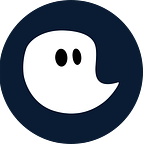4 + 1 features to use timeghost most effectively
Leave a Comment / timeghost, Microsoft365 environment, timeghost time tracking software / By Tim Lauenroth
Project teams can take their productivity to the next level with time tracking software. By assigning employees’ working hours to different projects and tasks contained therein, you can see exactly how long your team needs for which project/task.
The philosophy of timeghost is clearly defined at this point. It is not about controlling the employees, it is only about the transparent display of the projects and the resulting possibilities for evaluation. This must be communicated to the employees from the beginning.
The clear presentation of the individual working hours in the respective projects offer teams completely new evaluation and adjustment possibilities. Especially in the home office, project teams can benefit from time tracking software.
timeghost helps you to implement the projects of you and your team even better! Our goal in developing timeghost is to help you track your working hours in the most intuitive and automated way.
In this blog post, we’ll introduce you to 4 +1 features of timeghost that will let you use the software even more effectively. Be excited!
1. Save manual work with the “copy time entry” feature
With the “Copy time entry” feature you can save time when entering your working hours. The “Copy time entry” feature is a function that allows you to copy an already booked time entry, which is automatically entered into the record bar.
This saves you the manual entry of your working times and you can use the Grouped View in the Timer even better. The Grouped View shows you all time entries that have the same description, project and task. It is located by the blue view icons in the upper right corner of the GIF.
2. timeghost Bulk Edit feature
Administrators as well as project managers and all other users have the ability to select multiple time entries and edit them at once using the bulk edit function. As an administrator or project manager, you’re able to edit the time entries of other team members, whereas users only can edit their own entries.
With the bulk edit function you can edit the name, project, task and date of your time entries. You will find the bulk edit function in the dashboard under “Detailed” to the left of the timeghost logo.
3. Make your projects billable — timeghost Profitability feature
With the Billable feature you can set up time budgets for projects and hourly rates for each employee. This way you create even better evaluation possibilities for you and your team. In connection with the Profitability feature you get your income and expenses displayed in clear graphics.
Profitability feature
Set hourly rates for employees
In this GIF you can see how to set the hourly rates for your employees. You can enter the labor cost as well as the hourly rate per hour. In the Profitability feature, you can see the income and expenses that the corresponding project has collected through the two set hourly rates.
Set time budgets for projects
The time budgets of the projects are linked to the previously defined hourly rates. You and your team can see in the timer and also in the projects how much of the project’s hour budget has already been used.
You can set project budgets directly when you create your projects. At
This way you can give information about the current project especially to your clients. Show them who worked how long on which task in each project. With the export function the customer gets a transparent overview of the times of the individual project tasks.
A feature that is a bit more complicated to configure, but all the more powerful because of the evaluation possibilities. Within the profitability feature you can also create flat fee projects. Try it out for yourself!
4. Display the working hours without project or task
Additional tip for timeghost users
Connect timeghost to Microsoft365 programs and external software!
With our tool you have the possibility to connect to other programs. Through the Microsoft Graph API, the software can pull data from your Microsoft365 environment to use it for recording your working time. For example, the start and end times of team meetings can be automatically recorded in the software and can be assigned as a time entry to the corresponding project and task.
In the timeghost feed, you can set which Microsoft365 programs you prefer to connect with timeghost.
In addition, we offer several Power Automate connectors that make it possible to create workflows between timeghost and other programs outside the M365 environment.
Here is a list of Power Automate flows that our tool offers in conjunction with other applications to further integrate project time tracking into your work environment.
Save manual and replace them with automated processes
At the software, we try to replace manual processes with automations to save you time when using timeghost and make it easier to use. Above all, our goal is to make timeghost as intuitive as possible so that you and your team can use our effectively in the shortest time possible.
The most effective way to get started with the software is with the 14 day free trial and a LIVE-Demo, where we show you the software and answer all your questions about timeghost and Microsoft365. In addition, we will of course support you and your team during the implementation process.
If you have any questions about the product in general, please send us an email to support@timeghost.io.
Get the timeghost Teams App
You only need to install the timeghost Teams App directly from the AppSource Store in the application. You can find a manual on how to do this right here. The app includes all features that you know from the web client and since you use your Office 365 account in order to access timeghost you’re set and done in only a few seconds.